Terminal Preview
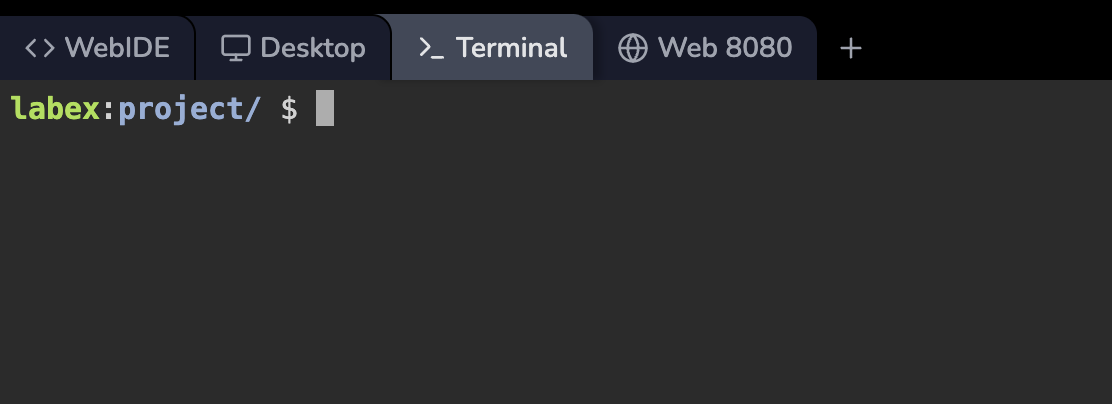
- Command-line focused tasks and operations
- Server administration and system configuration
- Text-based programming and debugging
- Resource-efficient remote access when GUI is not needed
Access the Terminal
- If the instructor recommends using the terminal environment by default for the Lab, you’ll see the terminal environment when you start it.
- You can create additional terminal sessions by clicking the + button at the top of the interface.
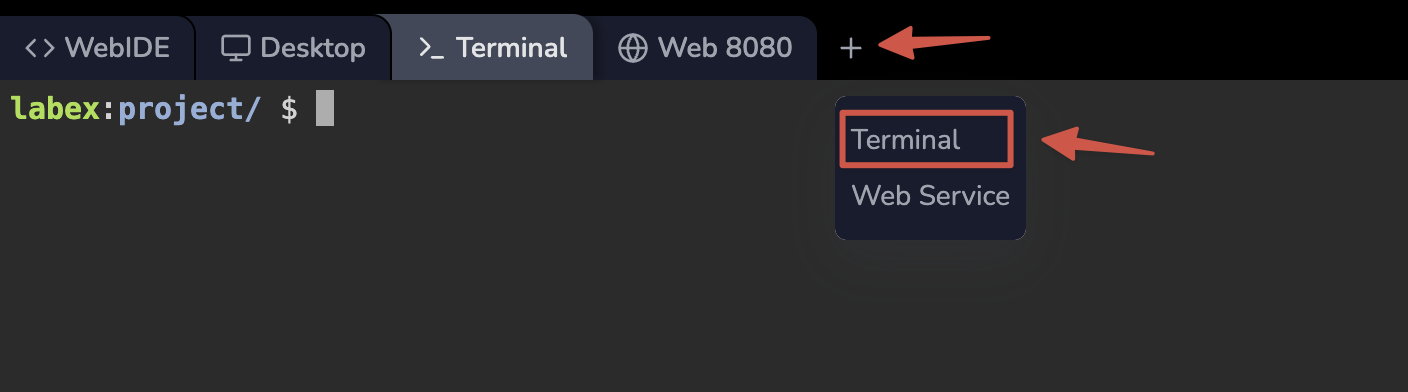
Environment Features
The Terminal Interface provides several key features:-
Multiple Terminal Sessions:
- Create new sessions using the + button
- Switch between sessions using tabs
- Close sessions individually as needed
-
Full Ubuntu Environment:
- Based on Ubuntu 22.04 LTS
- Access to standard Ubuntu repositories
- Support for common command-line tools and utilities
-
Text-Based Tools:
- Vim/Nano text editors
- Command-line compilers and interpreters
- Package management via apt
- Git for version control
TTYD Features
The Terminal Interface is powered by TTYD (Terminal Over HTTP) and provides several advanced features: Using tmux Commands: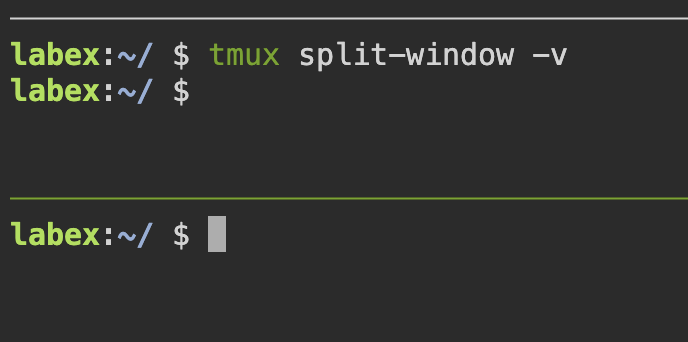
Scrolling in tmux
By default, mouse scrolling is disabled in LabEx VM environments. This allows you to easily select and copy text using your mouse directly. If you prefer to use mouse scrolling for navigating terminal output, you can enable it manually. Temporarily Enable Mouse Scrolling: To enable mouse scrolling for the current session, run the following command in the terminal:- When mouse mode is enabled, you cannot select and copy text using the mouse in the traditional way.
- To copy text while mouse mode is on, you can temporarily disable it with
tmux set -g mouse off, or hold theShiftkey while selecting text (depending on your terminal emulator).
Usage Scenarios
Basic Command Line Operations
Basic Command Line Operations
Common terminal commands you’ll use:
Text Editing
Text Editing
You can use various text editors:Both editors are pre-installed and ready to use.
- Vim:
- Nano:
Package Management
Package Management
Install and manage software packages:
Frequently Asked Questions
How do I copy and paste text?
How do I copy and paste text?
TTYD supports several methods for copy/paste:
-
Using Mouse:
- Select text to copy
- Right-click to paste
-
Using Keyboard:
- Copy: Ctrl+Insert or Ctrl+Shift+C
- Paste: Shift+Insert or Ctrl+Shift+V
Can I access files from my local machine?
Can I access files from my local machine?
Yes, you can transfer files using command-line tools:
-
For text content:
- Copy and paste directly into the terminal
- Use text editors to create and modify files
-
For binary files:
- Use the WebIDE interface for file uploads/downloads
- Switch to the WebIDE tab for file management operations

How do I install additional software?
How do I install additional software?
You can install software using apt:Note that:
- Installations are temporary and will be reset when your session ends
- You have full sudo privileges for package management
- Only install packages needed for your current lab
Why choose the Terminal Interface?
Why choose the Terminal Interface?
The Terminal Interface is ideal when:
- You need a lightweight environment that loads quickly
- Your tasks are primarily command-line based
- You want to focus on terminal commands without GUI distractions
- You’re working on a low-bandwidth connection
- You’re completing labs that don’t require graphical interfaces
What happens if my terminal session freezes?
What happens if my terminal session freezes?
If your terminal becomes unresponsive:
- Try pressing Ctrl+C to interrupt the current process
- Create a new terminal session using the + button
- If needed, refresh the browser page to reset all sessions