Introduction to LabEx Teams
Dive into LabEx Teams — our offering designed especially for businesses and educational entities. By integrating ‘Learn by Doing’ and ‘Skill Tree Based Learning’, LabEx Teams introduces tools like team management and learning progress tracking, paving the way for effective team learning. Any LabEx user can create their own Team for free and invite students and colleagues to join. Please note that the free version of LabEx Teams allows up to 100 members. To add more members or subscribe them to LabEx Pro, simply Buy LabEx Pro for Team (Minimum 5 seats required).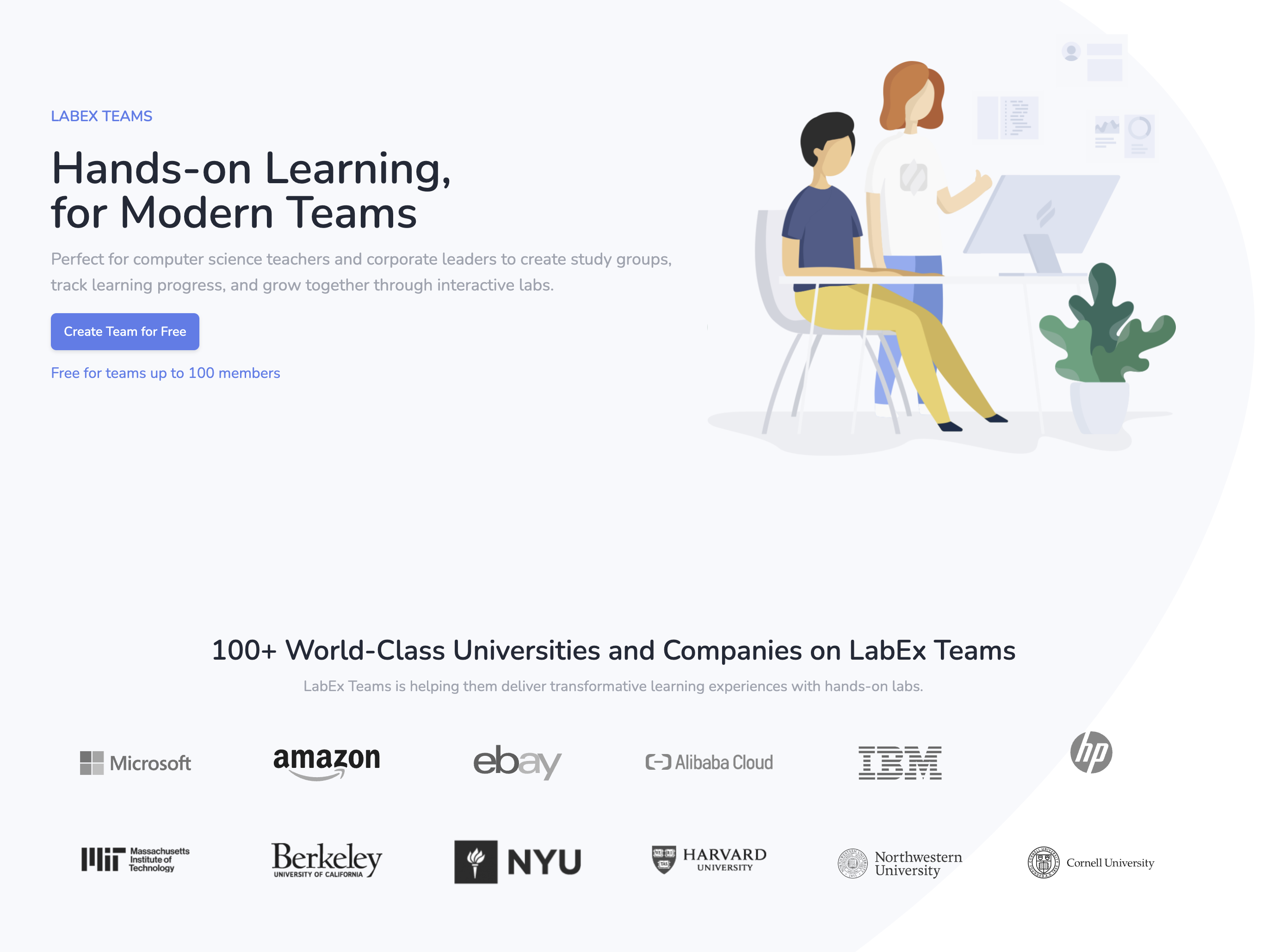
Key Concepts
Key Concepts
- LabEx Teams Admin & Member: The Admin oversees team learning management, while Members are learners added to the team.
- Group: A Group organizes Members into specific cohorts, such as ‘Dev Team’ or ‘Test Team’, for targeted learning and easy management.
- Lab: The fundamental learning unit, each Lab addresses particular Skills and falls under the corresponding Skill Tree. By actively engaging in Labs on the LabEx platform, learners can acquire and master these Skills.
- Skills: Specific competencies that users aim to master within a Skill Tree. By completing labs, members acquire these skills, marking their progression through the Skill Tree.
- Skill Tree: A structured learning pathway comprised of various Skills in a specific domain. By adding a Skill Tree to LabEx Teams and assigning it to a Group, you guide the learning journey of Members within that Group.
Creating a LabEx Team
To create your own LabEx Team, follow these steps:- Go to the LabEx Teams page.
- Click on the “Create Team” button.
- Enter a name and description for your team.
- Click “Create” to establish your new Team.
Payment Methods and Pricing
Payment Methods and Pricing
LabEx Teams offers flexible options to cater to different needs:Free Plan:
- Up to 100 members can use LabEx Teams for free.
- Access to basic team management and learning progress tracking features.
- If your team requires Alibaba Cloud Labs, you can purchase credits directly online.
- Credits are shared in a common pool that the Team Admin can manage as needed.
- To upgrade members to Pro access, you can Buy LabEx Pro for Team directly online (Minimum 5 seats required), or contact us at
[email protected]. - Pro access includes additional features and content.
- For detailed information about Pro benefits, please refer to our pricing page.
Inviting Members
Inviting Members
Admin Side
There are two ways to invite members to your Team:-
Invite via Email:
- Enter the emails of the prospective members you want to invite.
- Assign them to a particular group.
- You can also resend the invitation or remove members if needed.
-
Invite via Link:
- Generate a unique invitation link for your team.
- Share this link with your team members, and they can use it to join the team.
Member Side
- Team members will receive an invitation email or notification to join the team.
- Upon registration or login to LabEx, they can view the invitation and accept it.
- After accepting, they can view the Skill Trees associated with LabEx Teams in the ‘My Learning’ page.
-
Members can also go to the LabEx Teams page to see all the teams they have joined.
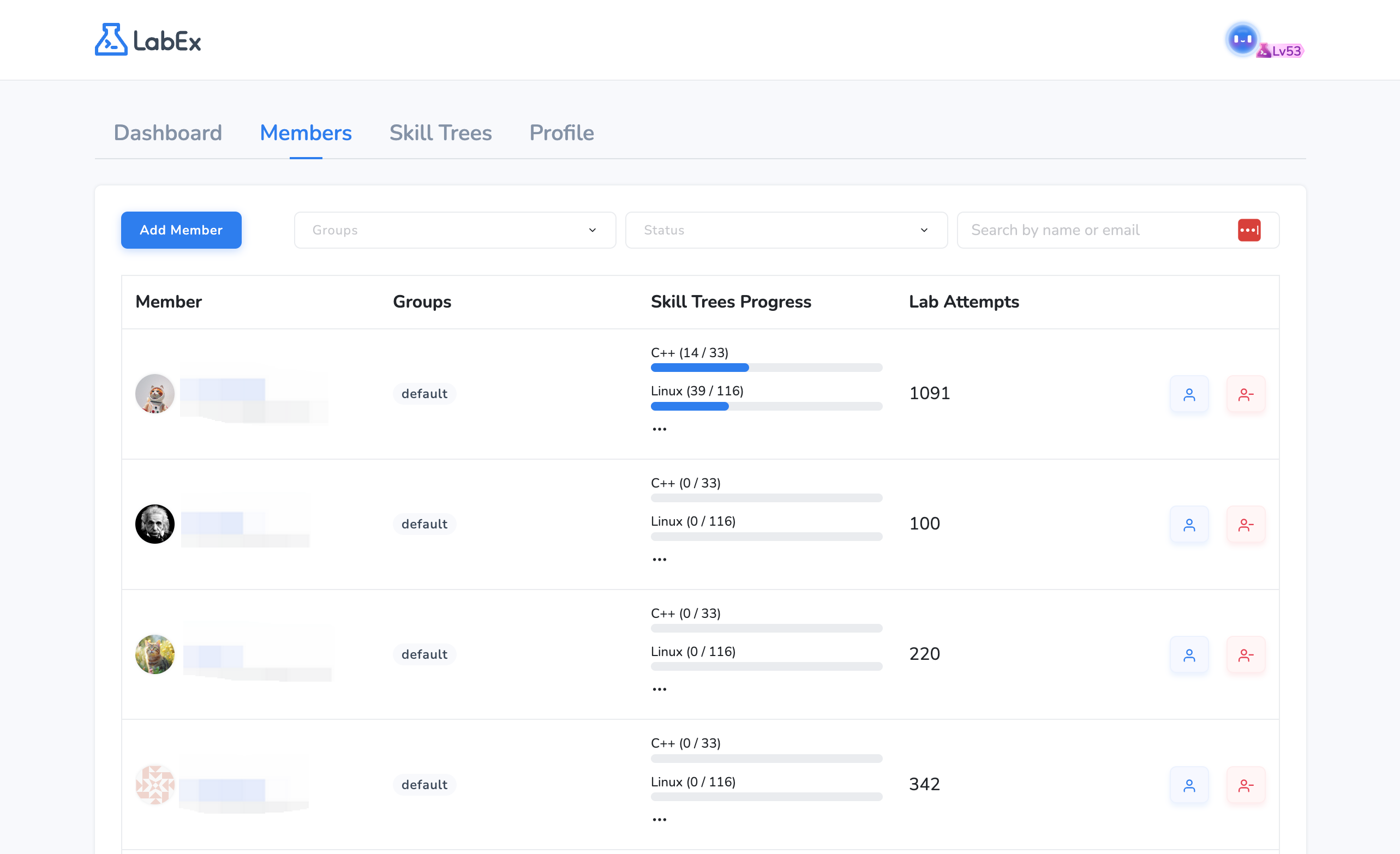
Member Side
- They will receive an invitation email.
- Upon registration or login to LabEx, an invitation prompt will be displayed.
- After accepting, they can view the Skill Trees associated with LabEx Teams in ‘My Learning’ page.
-
Members can also go to the LabEx Teams page to see all the teams they have joined.
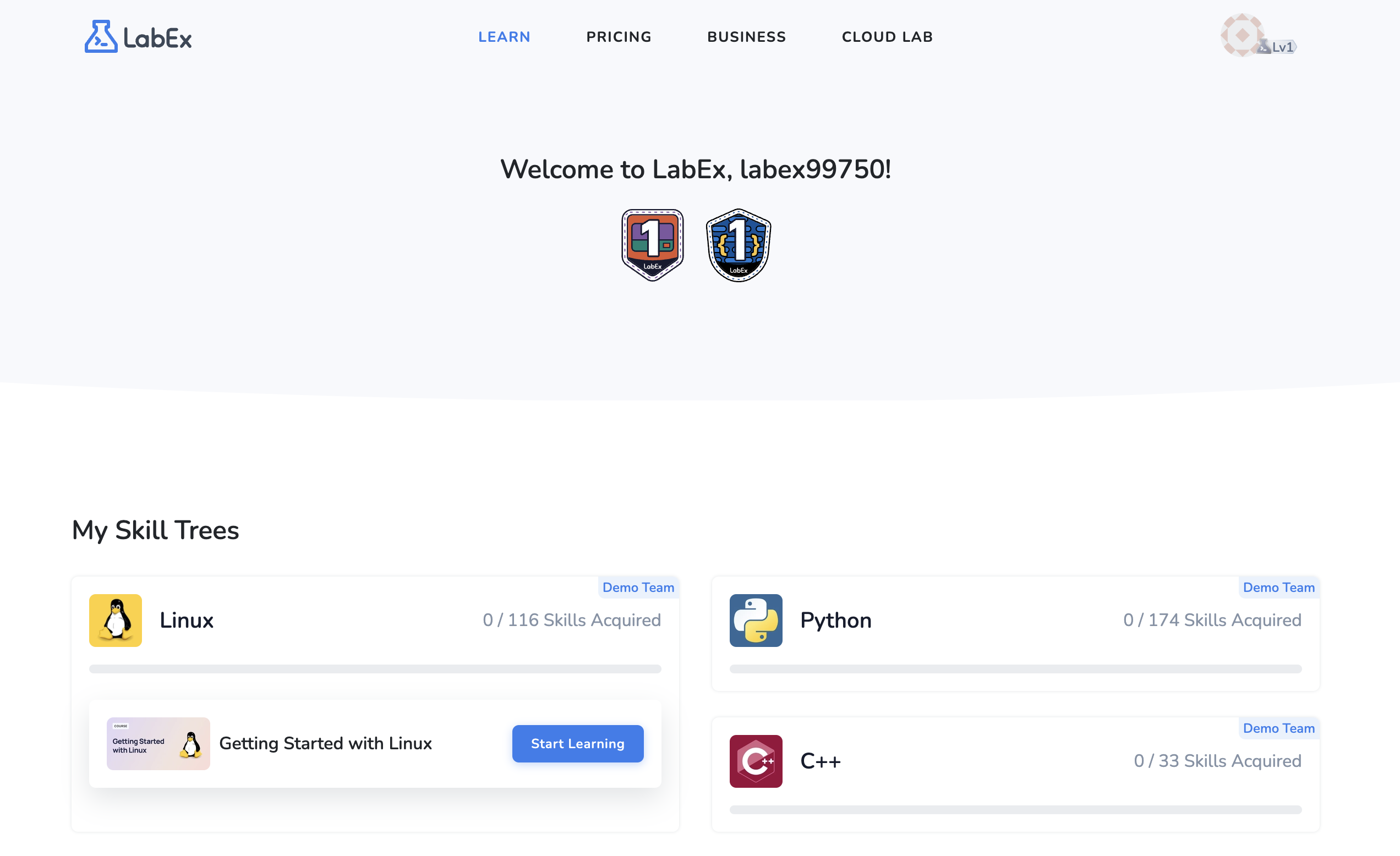
Configuring Skill Trees for Groups
Configuring Skill Trees for Groups
- Firstly, add the desired Skill Tree from the options available on LabEx.
- Allocate this Skill Tree to the chosen groups. All existing and future members of these group will then embark on this learning journey.
-
Click the “View Group & Members” button after each row in the Skill Tree list allows you to view the learning progress of each member in that Skill Tree.
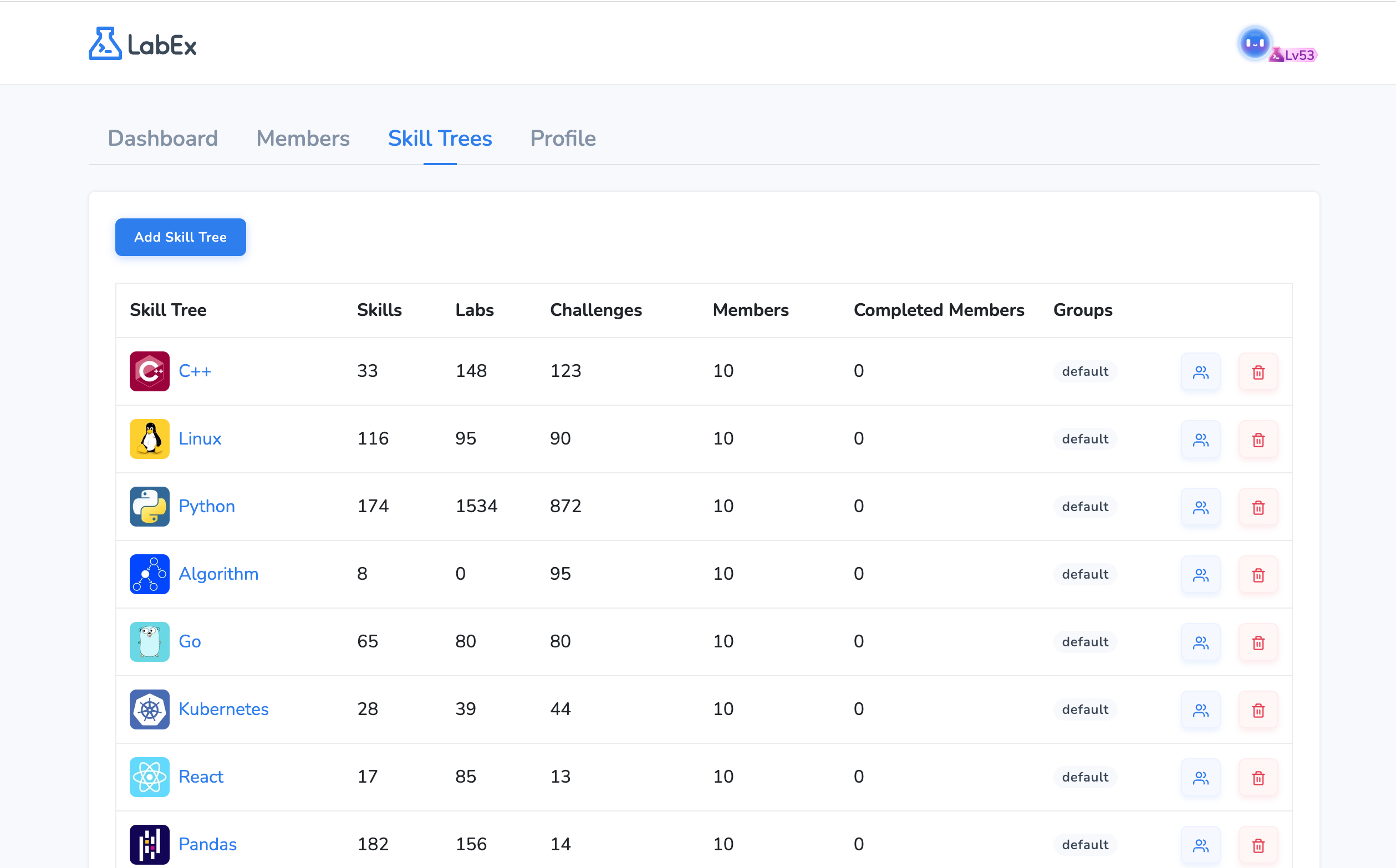
Tracking Learning Data
Tracking Learning Data
There are two main areas:Team Dashboard:
- Overview stats: Members count, Skill Trees, Total Lab Attempts, Lab Attempts This Week.
-
Charts: Skill Tree Member Distribution (Pie Chart), Member Progress Across Skill Trees (Column Chart), Daily Engagement Trends (Last 30 Days - Curve Chart), Skill Tree Popularity Over Time (Curve Chart).
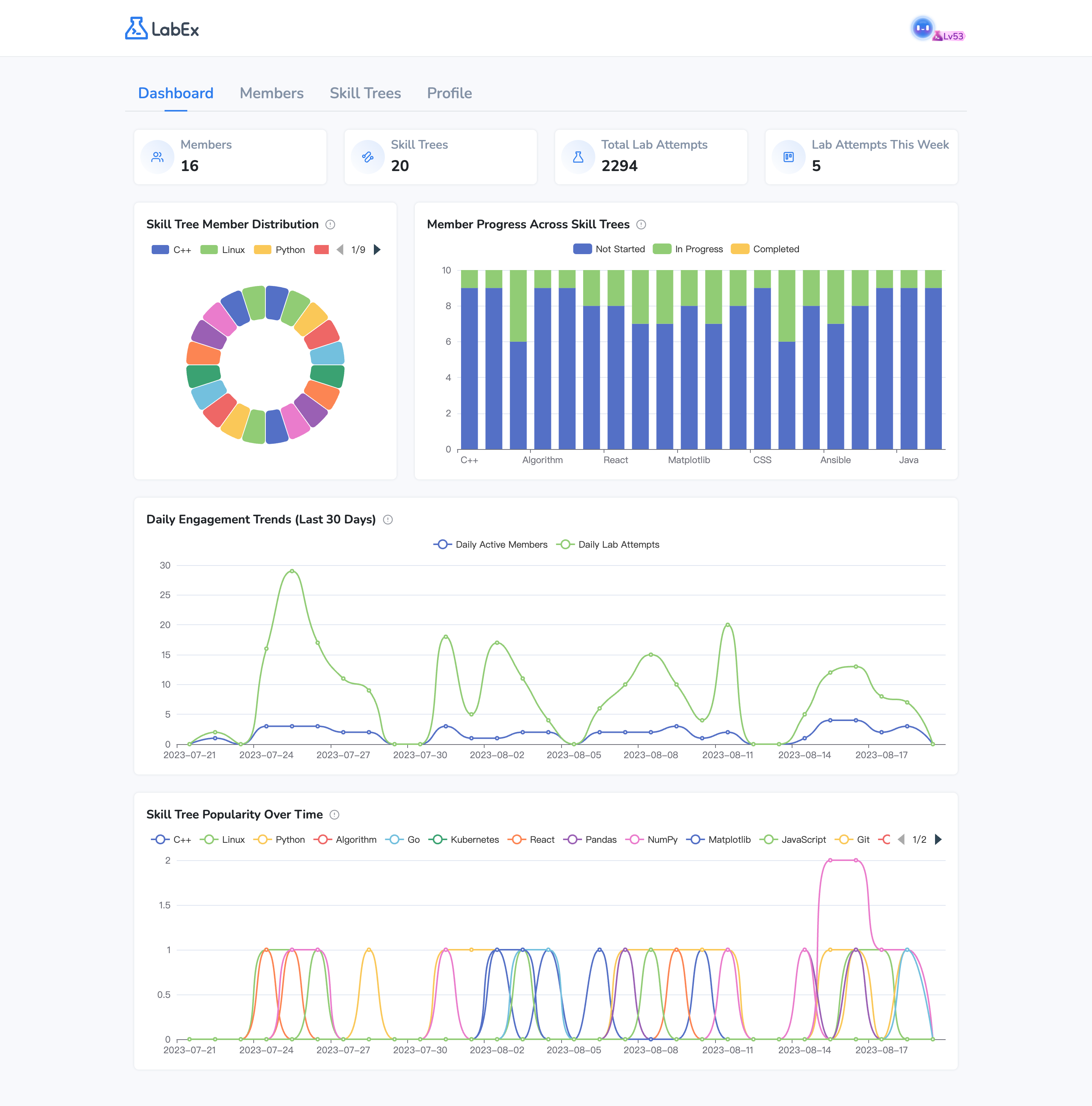
- View individual learning data, including Total Lab Attempts and Learning Timeline.
- Graphs: Daily Engagement Trends (Last 30 Days), Progress in each Skill Tree.
-
The Learning Timeline shows when the member started following a Skill Tree and when they completed each Lab.
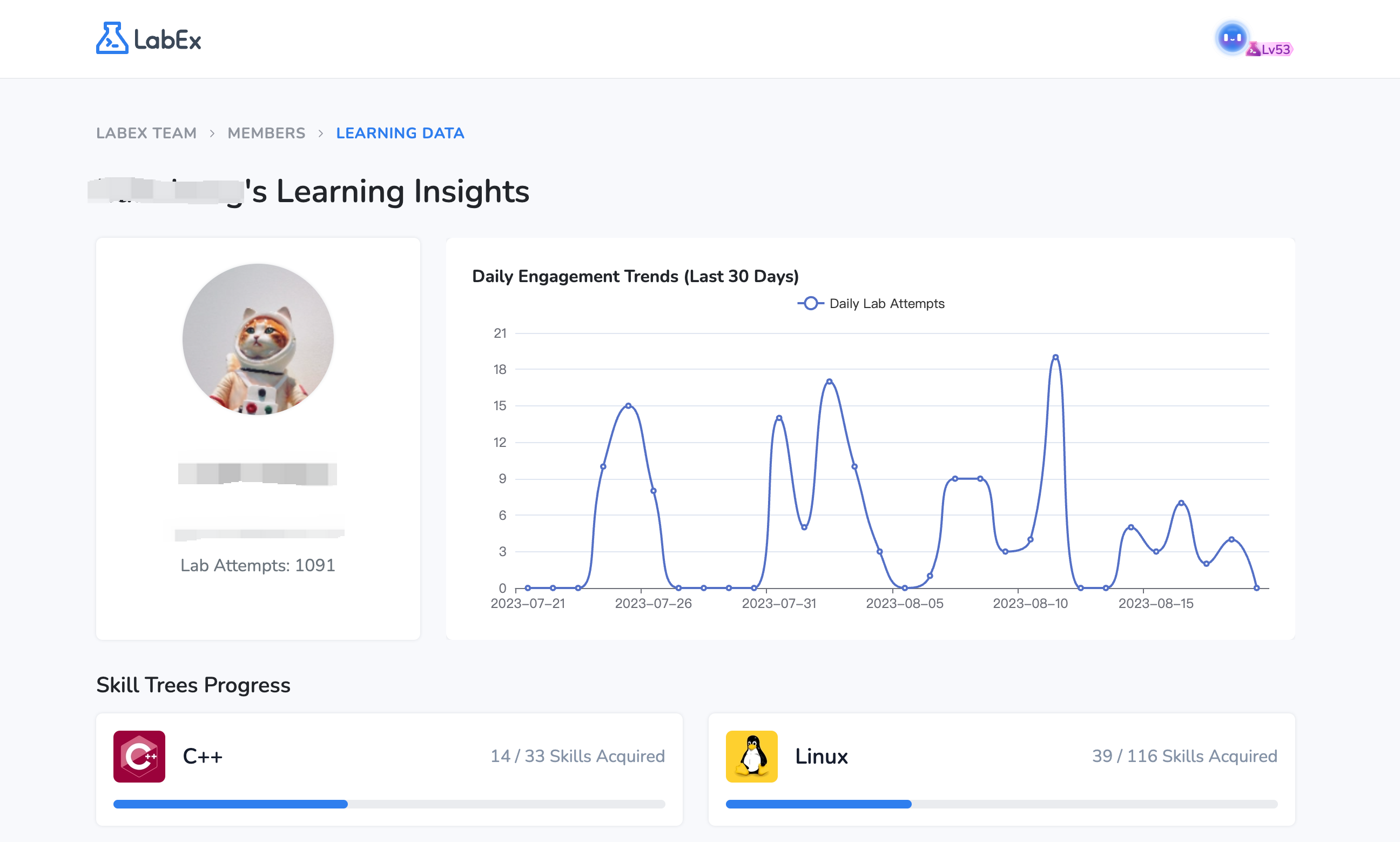
Setting Up Team Information
Setting Up Team Information
In the ‘Profile’ section:
- Update your team’s name and description.
- Set the invoice email.
- Check the number of seats in use and available.
-
View billing history.
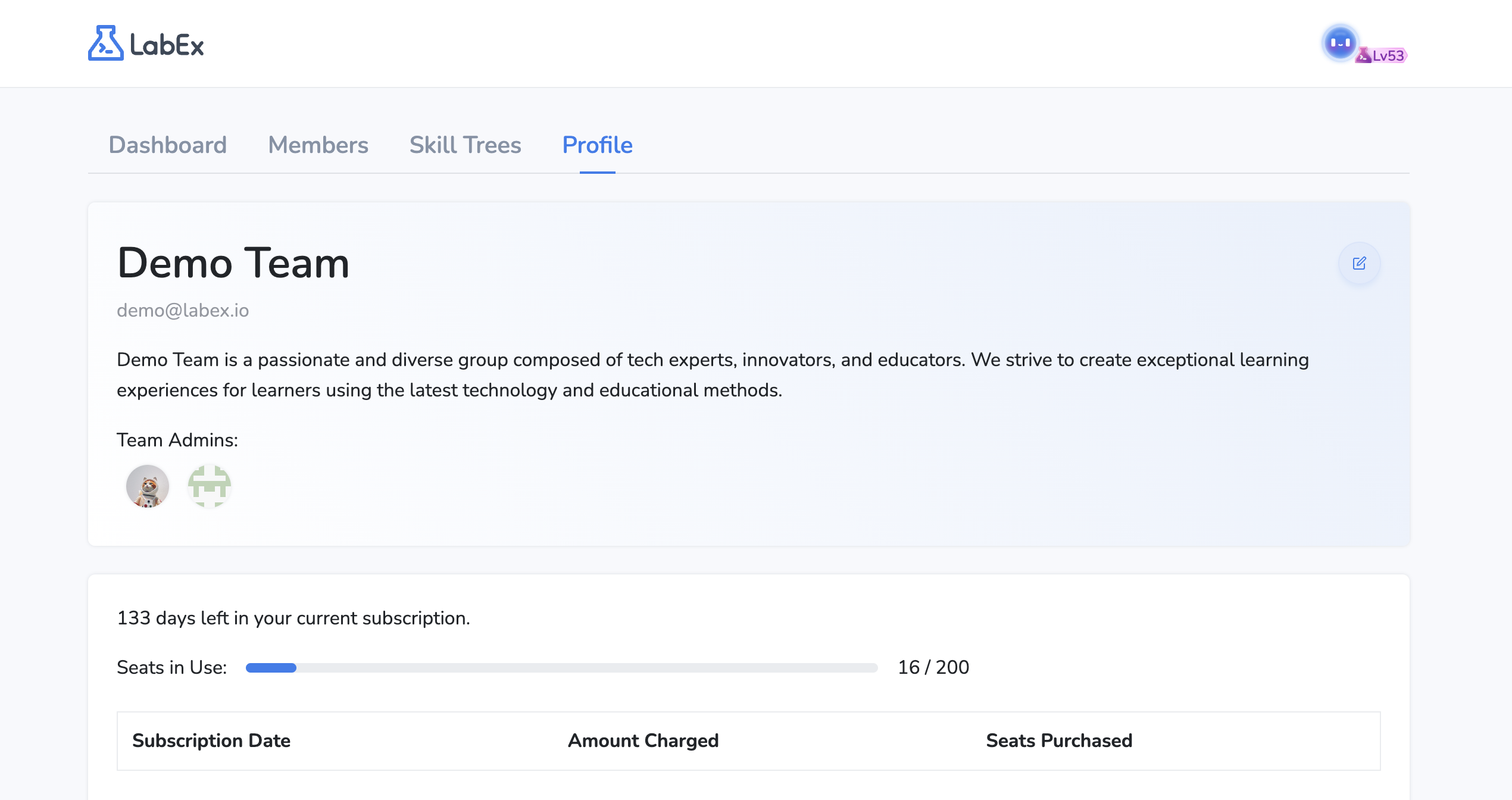
How to use Alibaba Cloud Labs in LabEx Teams?
How to use Alibaba Cloud Labs in LabEx Teams?
You can contact us to get the Alibaba Cloud Labs credits. The credits in a Teams account are shared among all members.We will provide a special discount for the LabEx Teams Users. Please contact us for more details.